Are you looking at,How Can Microsoft Teams Be Used to Set Up a Virtual Classroom?
In recent times, the concept of virtual classrooms has gained significant popularity. With advancements in technology and the need for remote learning, educators and institutions are exploring various tools and platforms to create engaging virtual learning environments. One such tool that has emerged as a powerful solution is Microsoft Teams.
Explore the Contents
- 1 How Can Microsoft Teams Be Used to Set Up a Virtual Classroom?
- 2 Introduction to Virtual Classrooms
- 3 Benefits of Using Microsoft Teams for Virtual Classrooms
- 4 Setting Up Microsoft Teams for Virtual Classroom
- 5 Best Practices for Virtual Classroom Management
- 6 Tips for Engaging Virtual Classroom Experiences
- 7 Challenges and Solutions in Virtual Classrooms
- 8 Conclusion
- 9 FAQs (Frequently Asked Questions)
How Can Microsoft Teams Be Used to Set Up a Virtual Classroom?
In this article, we will explore how Microsoft Teams can be used to set up a virtual classroom effectively.
Introduction to Virtual Classrooms
Virtual classrooms are online spaces where teachers and students come together to engage in remote learning activities. These classrooms leverage digital tools and platforms to recreate the traditional classroom experience, allowing for interactive lessons, discussions, assignments, and collaboration.
Benefits of Using Microsoft Teams for Virtual Classrooms
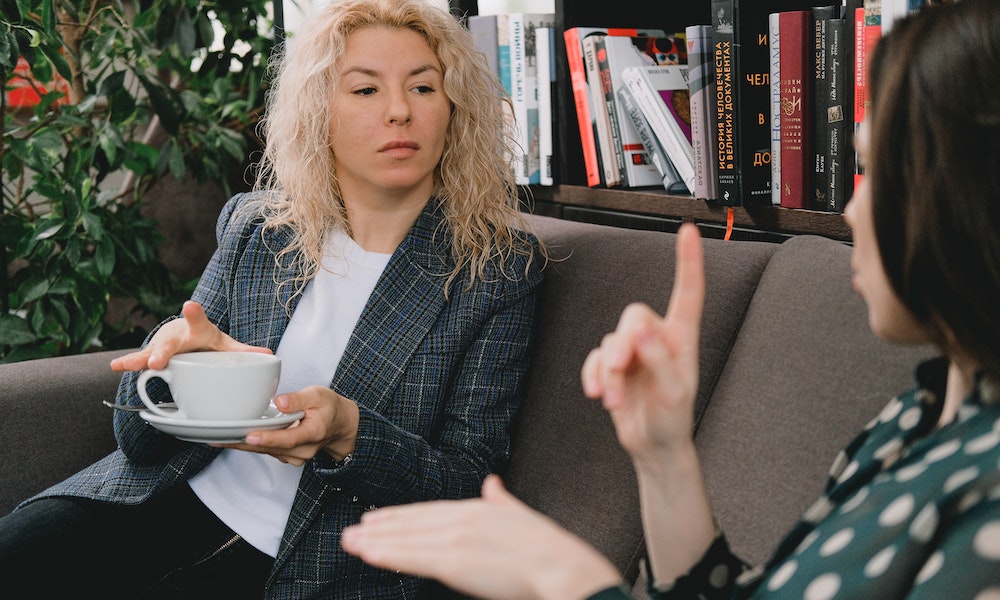
Microsoft Teams offers several advantages when it comes to setting up virtual classrooms. Some key benefits include:
- Seamless Collaboration: Microsoft Teams provides a centralized platform for students and teachers to collaborate, communicate, and share resources effectively.
- Integrated Tools: With features like document sharing, video conferencing, and real-time collaboration on assignments, Microsoft Teams offers a comprehensive set of tools for virtual classrooms.
- Ease of Use: The user-friendly interface of Microsoft Teams makes it easy for both teachers and students to navigate and participate in virtual classroom activities.
- Integration with Office 365: Microsoft Teams seamlessly integrates with other Office 365 applications like Word, Excel, and PowerPoint, allowing for efficient creation and sharing of educational materials.
- Security and Privacy: Microsoft Teams prioritizes security and provides options for secure access, data protection, and privacy settings, ensuring a safe virtual learning environment.
Setting Up Microsoft Teams for Virtual Classroom
To set up Microsoft Teams for a virtual classroom, follow these step-by-step instructions:
Step 1: Creating a Team and Channels
The first step is to create a team for your virtual classroom. This team will serve as a central hub for all class-related activities. Within the team, create different channels for specific subjects, topics, or activities.
Step 2: Adding Students and Teachers

Invite students and teachers to join the team by sending them an email invitation or providing them with a code to join. Ensure that all participants have the necessary permissions to access and contribute to the virtual classroom.
Step 3: Organizing Class Materials
Organize your class materials in a structured manner within the Files tab of your team. Create folders for different subjects or topics and upload relevant files, presentations, assignments, and resources.
Step 4: Scheduling Virtual Classes
Use the Calendar feature in Microsoft Teams to schedule virtual classes. Set the date, time, and duration for each session, and invite students and teachers to join. The Calendar also allows you to send reminders and notifications.
Step 5: Conducting Live Sessions
During the scheduled virtual classes, use the Meetings feature in Microsoft Teams to conduct live sessions. Share your screen, deliver presentations, engage in discussions, and use interactive tools like whiteboards or polls to enhance the learning experience.
Step 6: Assigning and Collecting Assignments
Assign and collect assignments using the Assignments tab in Microsoft Teams. Create and distribute assignments to students, set deadlines, and provide instructions. Students can submit their completed assignments within the platform.
Step 7: Collaborating and Communicating
Encourage collaboration and communication among students and teachers through the Chat and Teams features. Students can ask questions, participate in discussions, and work together on group projects, fostering a sense of community.
Best Practices for Virtual Classroom Management
To ensure a successful virtual classroom experience, consider implementing the following best practices:
- Creating a Structured Schedule: Establish a consistent schedule for virtual classes, assignments, and assessments to maintain a sense of routine and structure.
- Encouraging Active Participation: Engage students through interactive activities, discussions, and polls to encourage active participation and maintain their interest.
- Providing Timely Feedback: Regularly provide feedback on assignments and assessments to guide students’ learning and address any misconceptions or areas of improvement.
- Utilizing Interactive Tools and Features: Leverage the various interactive tools and features in Microsoft Teams to make the virtual classroom experience more engaging and interactive.
- Promoting Collaboration Among Students: Assign group projects or activities that require students to collaborate and work together, fostering teamwork and peer learning.
- Ensuring Privacy and Security: Familiarize yourself with the privacy and security settings in Microsoft Teams to protect students’ data and ensure a secure learning environment.
- Monitoring Student Progress: Keep track of students’ progress and identify any challenges or areas where additional support may be required. Provide individualized attention whenever necessary.
Tips for Engaging Virtual Classroom Experiences
To create engaging virtual classroom experiences, consider implementing the following tips:
- Using Multimedia Resources: Incorporate multimedia resources like videos, images, and interactive presentations to make the content more visually appealing and engaging.
- Incorporating Gamification Elements: Introduce gamification elements like quizzes, badges, or leaderboards to make learning more enjoyable and motivate student participation.
- Implementing Breakout Rooms: Utilize breakout rooms in Microsoft Teams to facilitate small group discussions or activities, allowing for more focused and interactive sessions.
- Encouraging Peer Interaction: Encourage students to interact with their peers by assigning group projects or discussion topics that require collaboration and peer-to-peer learning.
- Facilitating Discussions and Q&A Sessions: Allocate time for discussions and Q&A sessions during virtual classes to promote critical thinking, problem-solving, and student engagement.
- Promoting Student Creativity: Provide opportunities for students to showcase their creativity, such as through presentations, projects, or multimedia assignments.
- Fostering a Sense of Community: Create a supportive and inclusive virtual classroom environment where students feel comfortable interacting, sharing ideas, and supporting one another.
Challenges and Solutions in Virtual Classrooms
While virtual classrooms offer numerous benefits, they also come with challenges. Here are some common challenges and potential solutions:
- Technical Issues and Troubleshooting: Provide clear guidelines for technical requirements, troubleshoot common issues, and offer technical support to students and teachers.
- Overcoming Student Engagement Challenges: Implement interactive activities, encourage active participation, and provide opportunities for students to contribute and share their thoughts.
- Addressing Connectivity and Access Concerns: Identify students with limited connectivity or device access and explore solutions like providing offline resources or alternative communication channels.
- Dealing with Distractions and Time Management: Educate students on effective time management, provide guidelines for minimizing distractions, and encourage the creation of dedicated learning spaces.
- Providing Support and Resources: Offer additional resources, tutorials, and support materials to assist students and teachers in navigating the virtual classroom environment.
- Ensuring Equal Opportunities for All Students: Be mindful of students with diverse learning needs and provide accommodations or alternative learning options to ensure equal opportunities for all.
Conclusion
Microsoft Teams serves as a versatile platform for setting up virtual classrooms. By following the outlined steps and implementing best practices, educators can create engaging and effective online learning environments. Leveraging the integrated tools, collaboration features, and security measures of Microsoft Teams, both teachers and students can have a seamless virtual classroom experience.
Read More:Top 10 EdTech Trends To Watch Out For In 2022
FAQs (Frequently Asked Questions)

- What devices are compatible with Microsoft Teams for virtual classrooms?
Microsoft Teams is compatible with various devices, including Windows and Mac computers, iOS and Android smartphones, and tablets. It can be accessed through web browsers or by downloading the Microsoft Teams application.
- Can I record virtual classes in Microsoft Teams?
Yes, Microsoft Teams allows you to record virtual classes. During a meeting or class session, you can initiate the recording feature and save the recording for future reference or for students who were unable to attend the live session.
- How can I share class materials and resources with students?
In Microsoft Teams, you can use the Files tab within your team to upload and share class materials, assignments, presentations, and other resources. Students can access these materials and download them for reference.
- Is Microsoft Teams secure for online teaching?
Yes, Microsoft Teams prioritizes security and offers various features to ensure a secure online teaching environment. It provides options for controlling access, protecting data, and managing privacy settings.
- Can parents or guardians access the virtual classroom?
Microsoft Teams allows teachers to invite parents or guardians as guests to the virtual classroom, providing them with limited access to view their child’s progress, assignments, and announcements.



